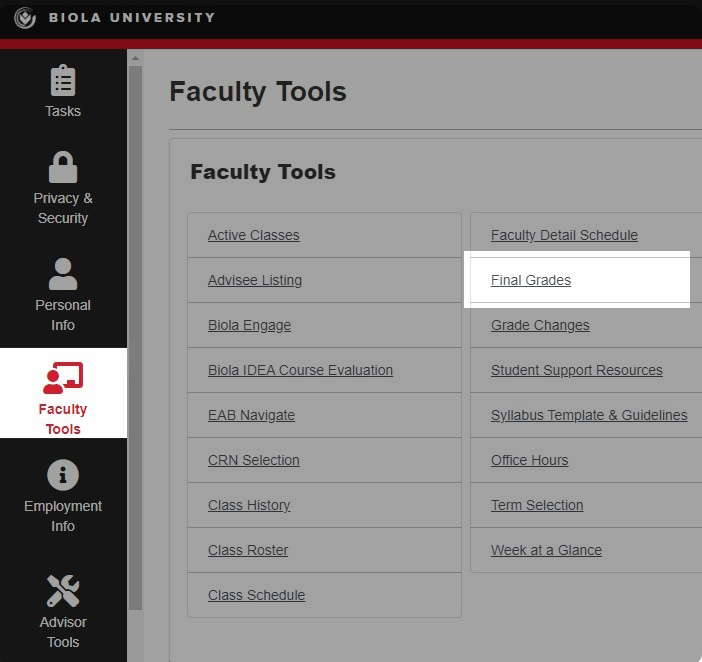How to Submit Grades
Please note: All grades need to be submitted by the designated due date, which may be found on Biola's Academic Calendar.
To submit grades for the classes you're teaching, follow these instructions:
-
Log in to MyAccount.biola.edu.
-
Select (click on) the class you would like to grade from the list of courses assigned to you; the roster will appear below your course list. You may filter the results to the current term's classes by entering the term number in the search box.
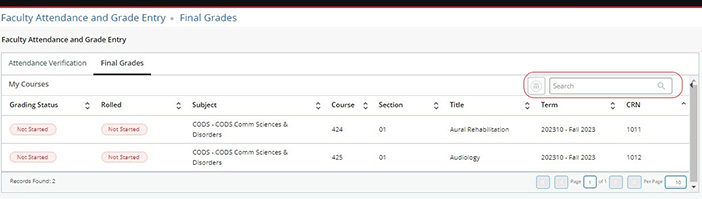
-
Place a grade for each student.
There may be more than one page for large classes. Be sure to enter a Last Date of Attendance for F, NC, US, or UW grades.
-
Click the "Save" button at the bottom of the page.
It will stay on the same page, but grades will have been submitted. Click "Submit" every few minutes to save your work (after 60 minutes of inactivity your session will time out and any changes not saved will be lost).
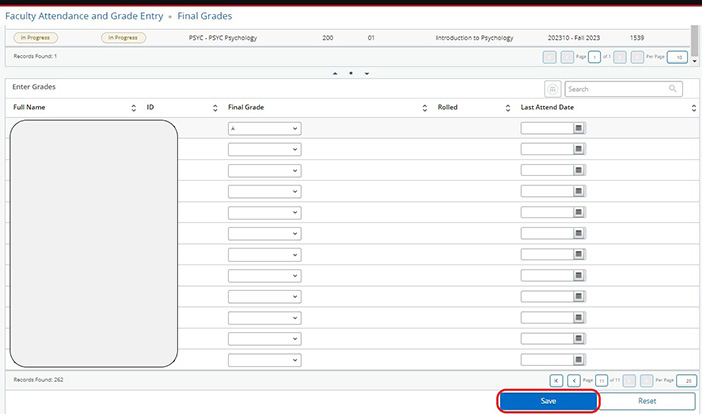
-
Repeat this for each class, and for each section of cross-listed classes.
Note: Entered grades become permanent. You may submit a grade change request if the grade is improperly placed or to submit the final grade for an Incomplete. You may access the request form through the Faculty Tools on My Account.
Special Instructions
If you assign a grade of "F", "UW", or "UC" you will also need to fill in the date of last attendance. If it's an online class, use the last time they submitted an assignment or interacted with the class. To find this, click "People" in your Canvas class, click on the person's name, then click on their name again on the side panel that opened up, then click the "Access Report" button to see a report of when they last interacted with the class.
If you don't see your class listed, you might not yet be listed as the instructor. Check the class schedule if the instructor is still listed as "TBA," or someone else is listed, you'll need to have your department email course.scheduler@biola.edu with the CRN and your ID number so the Registrar's Office can assign you to the class.
Note: For more detailed instructions, including how to use the template export and grade import features in order to upload grades from a spreadsheet, please access Faculty Grade Entry documentation through My Biola.